Alter the Patient Format
You can select the print format for patient details and column widths on the Standard and Summary report. Any formats created can be used for either report.
The default formats are:
- Summary Report – Patient's Surname, Forename, Date of birth, NHS Number, Sex, Date Accepted, Registered GP, Registration Status.
- Standard Report – Patient's Title, Forename, Surname, Date of birth, Sex, NHS number, Registration Status.
This can be useful when wanting to print anonymised patient reports, as the patient's name can be excluded and the Vision identifier used instead.
- Set the Report Output to either Standard or Summary Report.
- From the main menu, select Edit - Report Output.
The Report Format view displays.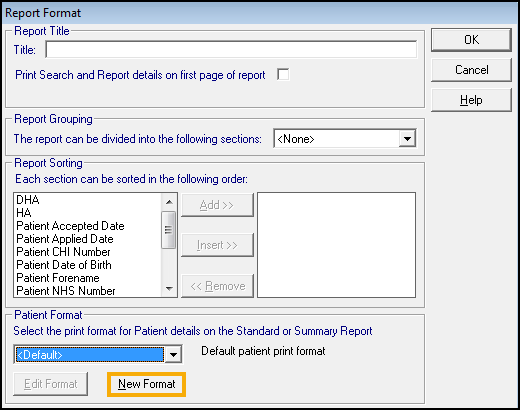
- Select New Format, or choose an existing format from the drop down list to edit.
-
Enter a Name (up to ten characters) and a Description.
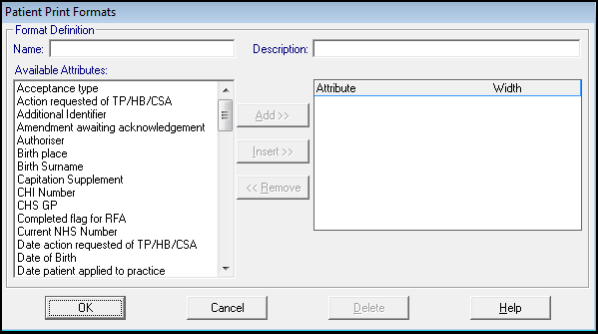
-
To add Available Attributes, highlight the first attribute and select Add to place it in the right-hand window.
As you do its column width is shown beside it in the right-hand pane, and a new Width box displays at the bottom, this can be increased if required.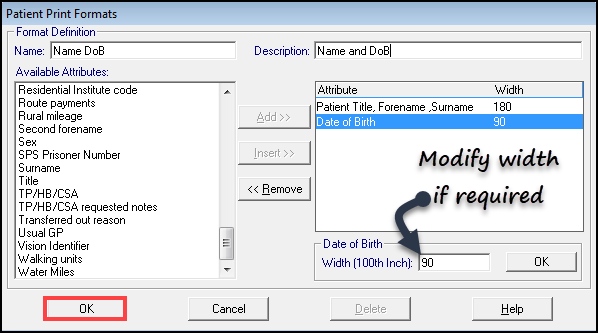
- Pick as many registration details as needed.
- Attributes appear in the order you select them, unless you want to insert one.
- The page width limits the number that can be viewed on one line.
- To remove an attribute, highlight it in the right-hand window, and select the Remove button.
Note - There is one group called Patient Title, Forename, Surname. - Select OK to exit from Patient Print Formats.
- Select OK to exit Report Format.